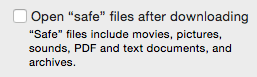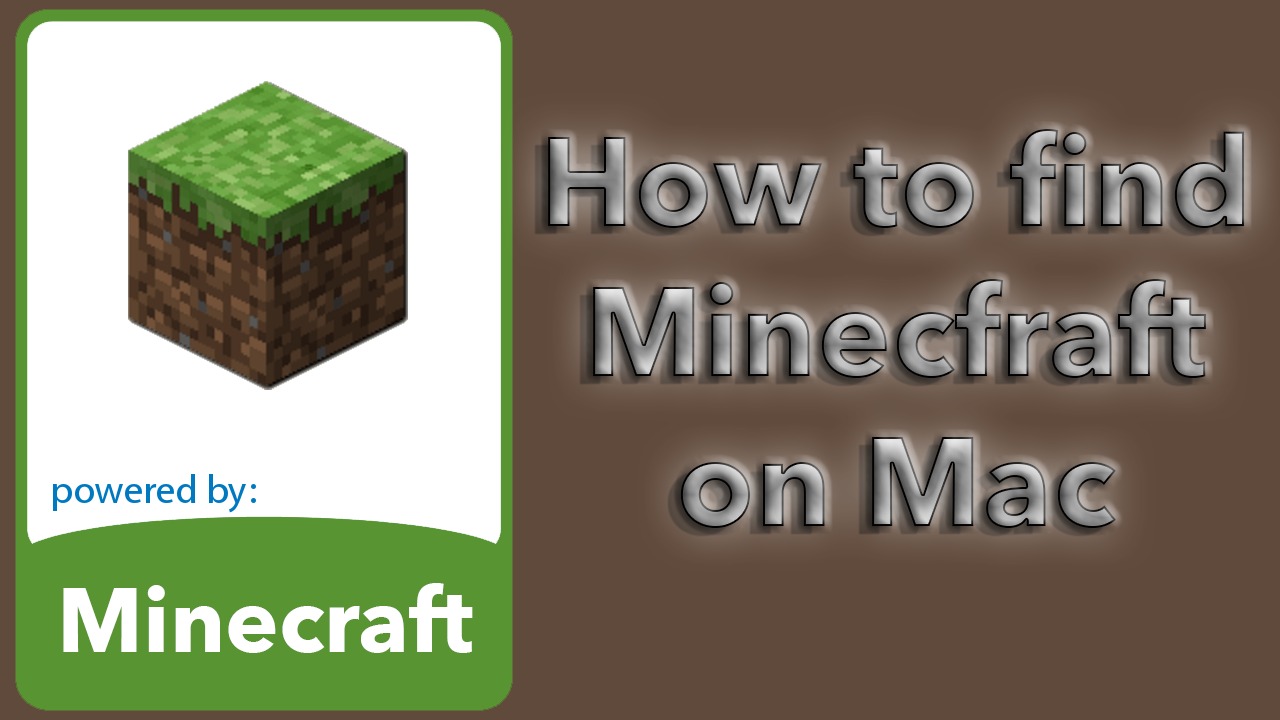Stop Safari from open downloaded files
![]()
By default Safari opens all “safe” files automatically you have downloaded. So here is how to stop safari from open downloaded files without your wanting it to. This is kind of annoying sometimes. When I download pictures, music, pdf’s they always get open by safari.
Here is how to fix that.
1. Open your Safari browser.
2. Click Safari in the menu, and the click Preferences.
3. In Preferences make sure you are in the General tab.
4. At the bottom deselect: Open “safe” files after downloading
And that is it. This was how to stop safari from open your downloaded files. You have now fixed it.
Happy stopping!