Everything you want to know about OpenMediaVault change admin password. If anyone in addition to you has access to your OpenMediaVault server you need to change the admin password. It is a good practice to change default passwords anyway, no matter what the access rights are.
OpenMediaVault default password
After finishing the installation, you will be prompted with a login screen when accessing the OMV server thru your web browser. It is in the installation manual. I didn’t see it the first time either.
Default admin password
User: admin
Password: openmediavault
OpenMediaVault how to change admin password?
The first thing to do is, of course, to go to the web interface and use your default username and password.
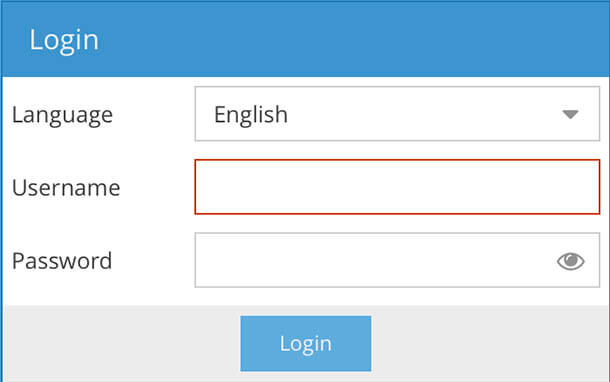
After you logged on you have the main admin interface where you can configure the media server. Here you have access to system management where you can change the admin password. Here is how to do it:
- General Settings (Under System in the menu to the left).
- Click Web Administrator Password (In the menu at the top of the main window).
- Create a new password.
- Click Save (just above the password fields).
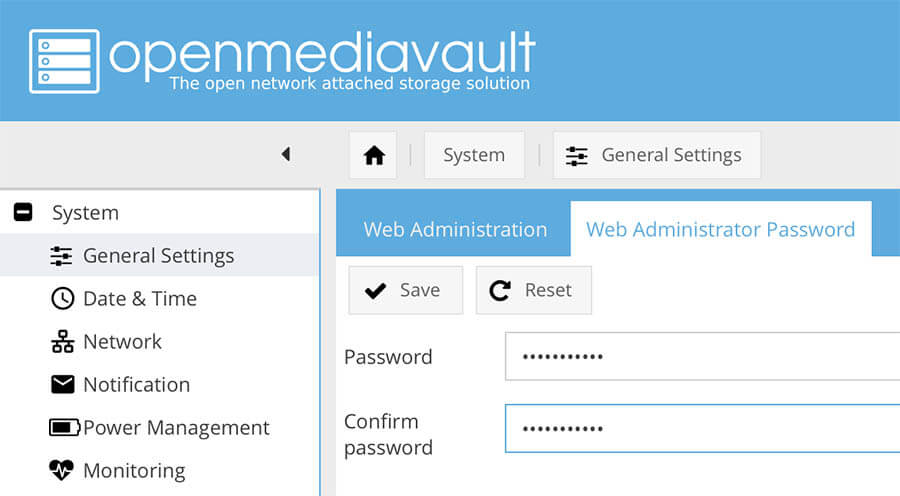
Now you should have a new admin password. You also have access to change a lot of other things from the web interface. That is where you configure the server. Even update the Debian and OMV packages for the OS itself.
System – System configuration.
Storage – Hard drive, Raid and File system management.
Access Rights Management – Users, groups and share management.
Services – Enable and configure services like Ftp, SSH, NFS, and Samba.
Diagnostics – Logs and reports about your system.
OpenMediaVault command line password reset?
If you have forgotten your admin password there is still hope to get admin access again. That will require you still have the root password for the system. If you have lost both the admin password and root password, please check out the link at the bottom. Recover your root password and come back up here.
OpenMediaVault reset admin password
- Connect to your Linux server via ssh or local access.
- run the command: omv-firstaid
- Select option 3 (Change control panel administrator password)
- Type in the new password.
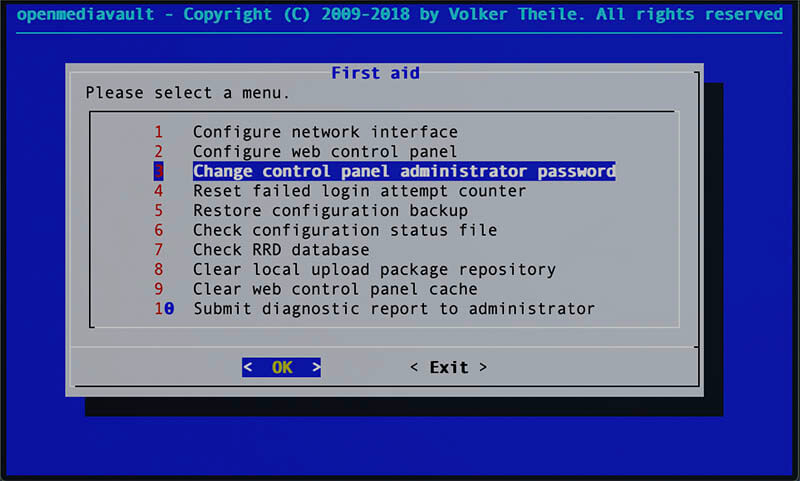
Now you have a new admin password and should be ready to get access thru the web interface again.
OpenMediaVault root password
After you logged in to the terminal, either locally or with ssh, just type the command
I have been using OMV for about a year now and is very happy with the stability and performance. It is installed on a virtual server with one Xeon CPU core and only 1GB of ram. So far I have never had any issues.





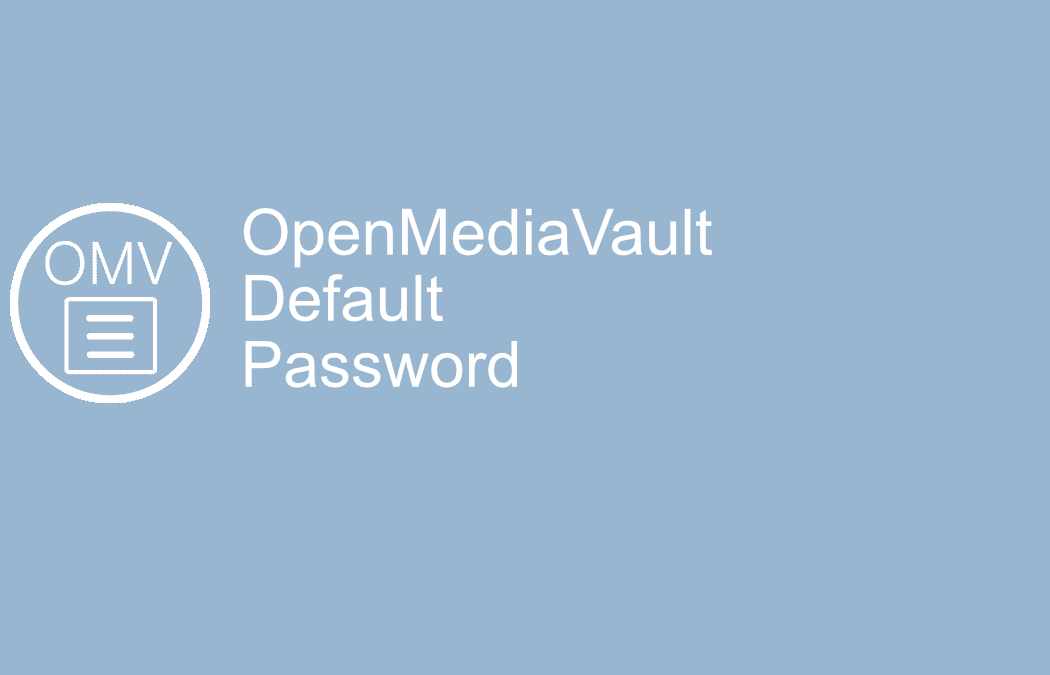
This Post Has 10 Comments