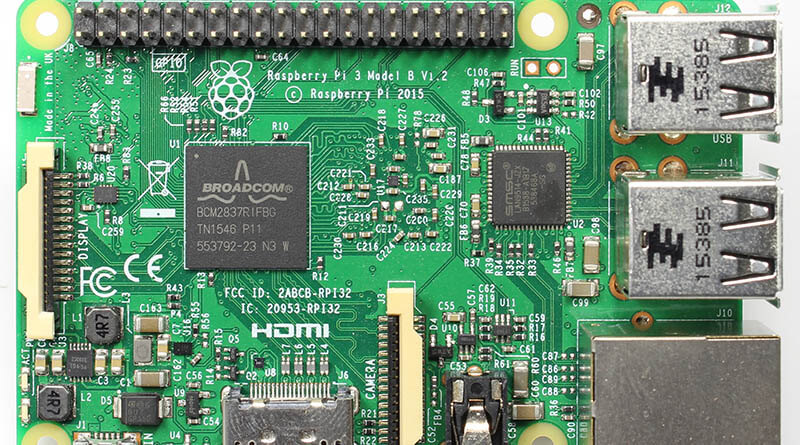How to Install .net core 5 on Raspberry Pi (Raspbian 32 bit). At the moment of writing this, there is only a beta version of the 64 bit Raspbian. So here is how we install .net core on 32 bit Raspbian. The version might have changed from when I wrote this, until you read it. Today the last version of .net core 5 runtime is 5.07. You can check the official .net core page for the current version.
Step 1: Download .net core 5 for Linux ARM
Direct download link for version 5.0.7: https://download.visualstudio.microsoft.com/download/pr/09a24e9f-0096-454a-b761-70cdf9504775/eafe9578bbedd15c9319b7580d5a20d9/dotnet-runtime-5.0.7-linux-arm.tar.gz
As mentioned above, the version might have changed. Open the terminal window before continuing. You can either download it from clicking that link or open the terminal and type the following:
curl -SL -o dotnet.tar.gz https://download.visualstudio.microsoft.com/download/pr/09a24e9f-0096-454a-b761-70cdf9504775/eafe9578bbedd15c9319b7580d5a20d9/dotnet-runtime-5.0.7-linux-arm.tar.gzThis will download the .net core 5 into a file called dotnet.tar.gz.
Step 2: Create a folder for .net core 5
We will now create a folder for the .net core. We will use /usr/share to store it and create a symbolic link to the /usr/bin folder so we don’t need to change environment variables to access it.
sudo mkdir -p /usr/share/dotnetStep 3: Extract the files
Extract the files to the /usr/share/folder we just created.
sudo tar -zxf dotnet.tar.gz -C /usr/share/dotnetStep 4: Create a symbolic link to dotnet
As mentioned, we will create a symbolic link to make it available from anywhere.
sudo ln -s /usr/share/dotnet/dotnet /usr/bin/dotnetIn sdk of .net core we could type dotnet –version to check the version. This will not work in the runtime version. Here we will check which runtime versions that is installed.
dotnet --list-sdksIt will return something like this. In this list I also have version 3 runtime installed.
3.1.409 [/usr/share/dotnet/sdk]
5.0.300 [/usr/share/dotnet/sdk]So that is how you Install .net core 5 on Raspberry Pi.
If you are looking for how to install version 3, check out my previous article.