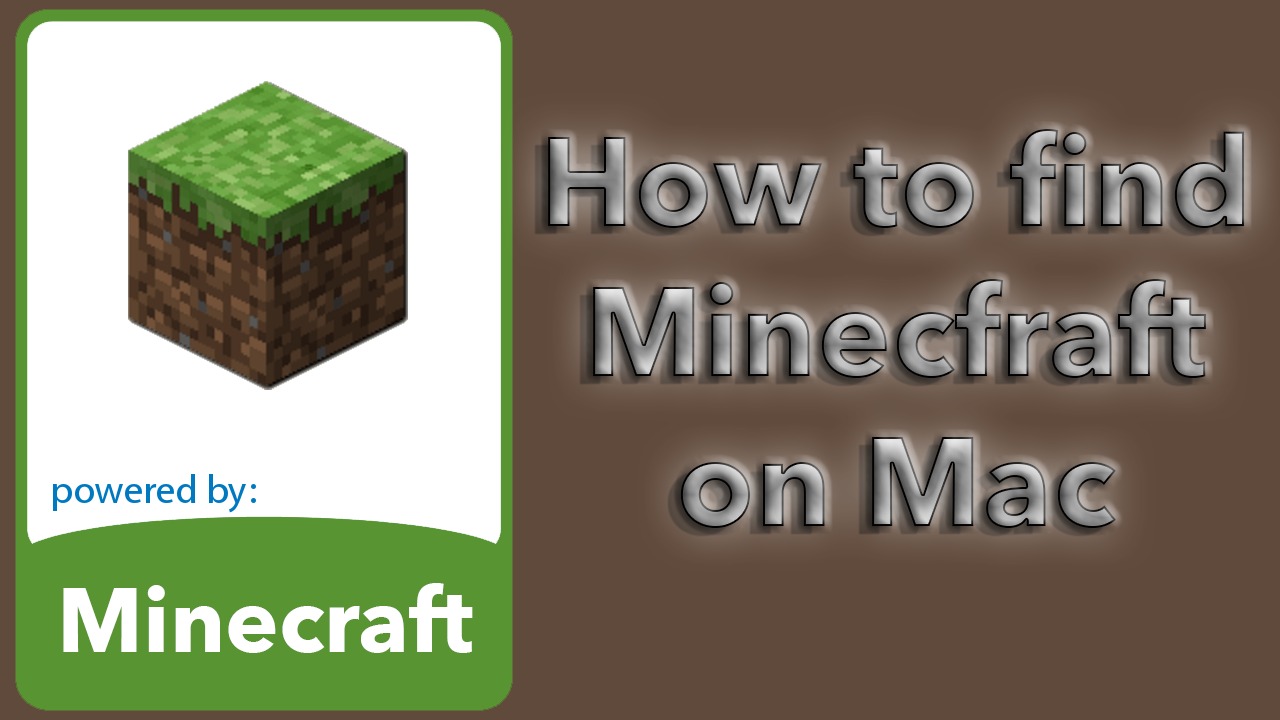![]() I´m a noob when it comes to Macs, and still needs to do screen shots from time to time.
I´m a noob when it comes to Macs, and still needs to do screen shots from time to time.
Here is a few ways on how to do screen shots.
To take a screen shot of the entire screen and save it in a file on your desktop:
Press ⌘ + Shift + 3
To take a screen shot of a window or a rectangle selection:
Press ⌘ + shift + 4
If you want to screen shot a specific window, press space and then click the window you want to screen shot.
If you want to copy to clipboard instead of a file, hold in the control button while using the methods above.
And use ⌘ + v to paste it into your application.
Happy screen shooting!