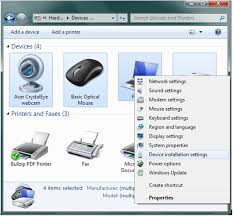 It can be annoying when Microsoft decide to install their version of drivers, when you already have something that works perfectly. That’s why I’m disabling automatic driver updates on my systems. Here is how.
It can be annoying when Microsoft decide to install their version of drivers, when you already have something that works perfectly. That’s why I’m disabling automatic driver updates on my systems. Here is how.
Press the Windows key, and start typing change device installation settings
You should see the setting appear before you are finished typing the whole thing. On a Win 8 system you will need to click the settings option (just below Apps).
Once the Change Device Installation Settings window is open, select the following:
– No, let me chose what to do
– Never install driver software from Windows Update
Now your driver should not change unless you tell it to change.
Happy driving!
