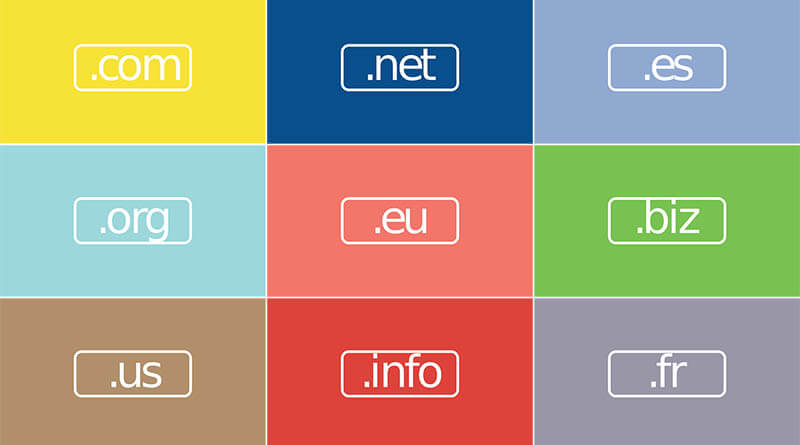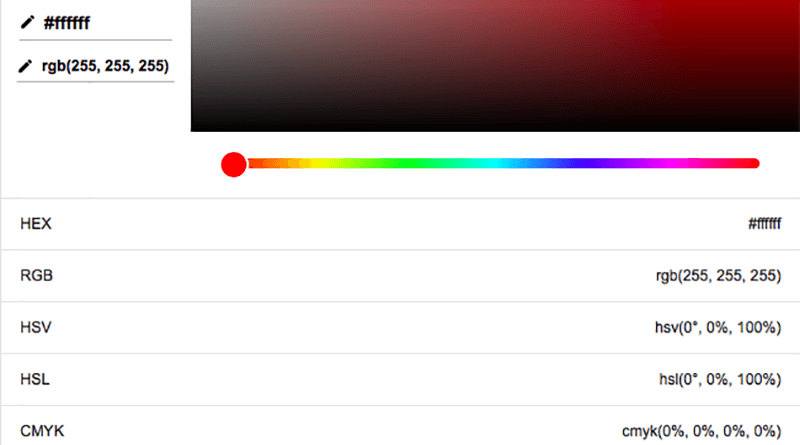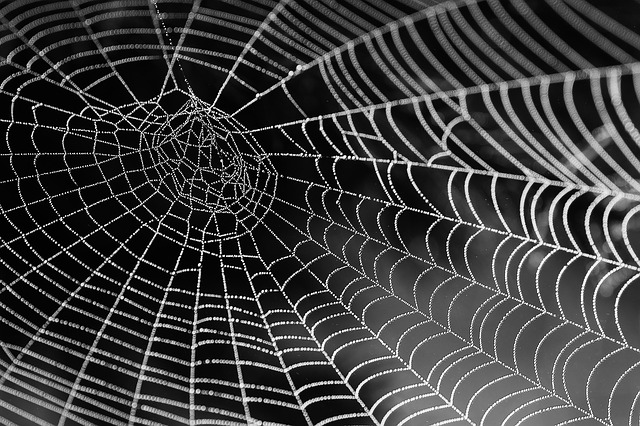Allow port forwarding to Remote Desktop
![]()
Using remote desktop from outside your home is a convenient way to work on your home computers/servers when your are away. Most my computers and servers are running Linux, and I mostly use SSH to access them. But I have a Windows Server too and here is how I connect to it from outside my home via port forwarding to remote desktop.
The port you need to forward to remote desktop (rdp) is 3389. And you should have set a static ip to the computer you want to access via remote desktop. How it is done in your router vary from router to router. So you better check your manual for how to set the port forwarding.
In this case I set my router to forward port 3389 to 192.168.1.153.
But to access this computer from outside of your home, you also need to know your routers public ip. If you have a dynamic public ip this can change every time you try to log on. Many routers support services like DynDNS which gives you an url you can access. That url stays the same no matter how often your public ip changes. So you dont have to remember or check your public ip every time you go away.
To use DynDNS you usually just create an free account with them, and insert the username and password into the router. Your router will then handle the rest, like updating your public ip with DynDNS every time it changes. If you router doesn’t support DynDNS (or any similar services), you could also download a small program from their website. That program will do the same thing, updating your public ip every time it changes.
So this is how you can do port forwarding to remote desktop.
Happy remoting!