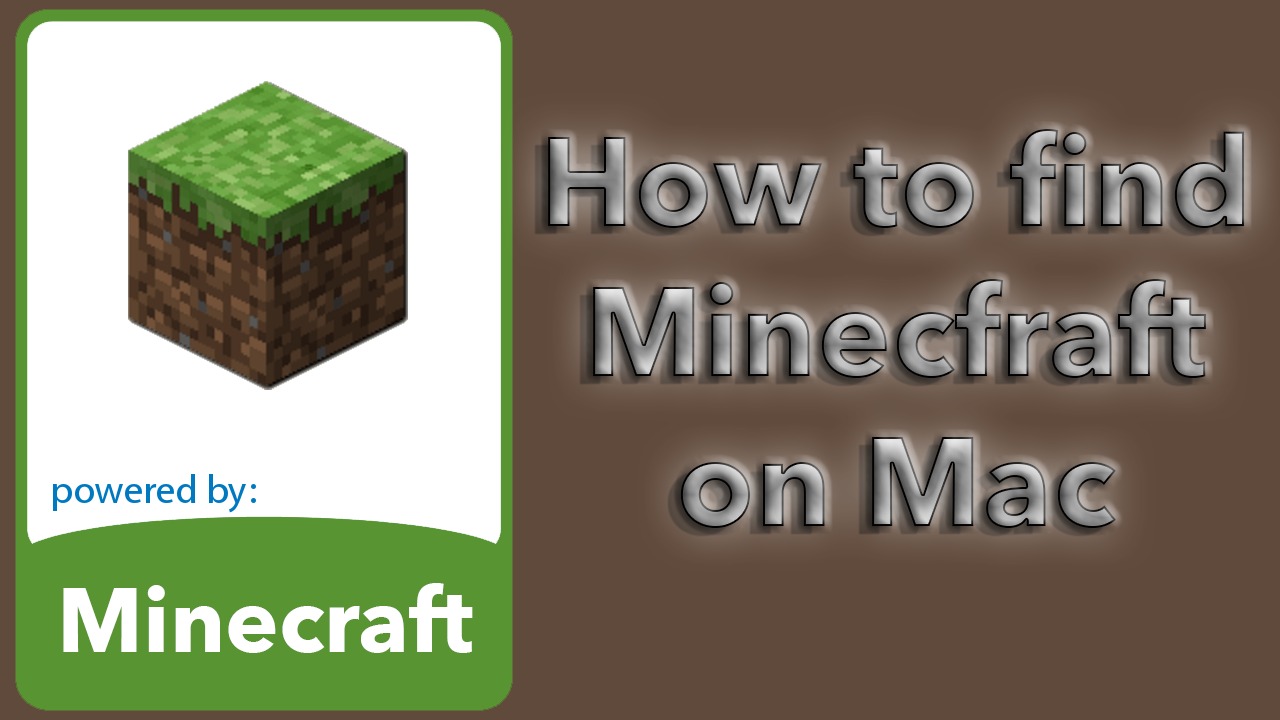![]() If you got one of those Mac laptops with SSD, your hard drive space is precious. So freeing up space is needed from time to time. Just removing the app file from the applications folder is not enough.
If you got one of those Mac laptops with SSD, your hard drive space is precious. So freeing up space is needed from time to time. Just removing the app file from the applications folder is not enough.
There are two ways to remove an application from a Mac. However the first method covered will only work for applications you got from the App Store.
Method 1
Start your launchpad (The space rocket icon), and hold down the ALT button until the icons starts bouncing. Some of the icons will get an X in the upper left corner. Just click the X and the application will be removed completely. Super easy!
Method 2
If you didn’t get your application from App Store it is a bit more to it. You can not delete them via launchpad. What you need to do is go to your application folder and remove the app. Put it in the trash bin or hold down CMD + Backspace. Then your application is gone. But there is more. Chances are your application have put some files in your Library as well.
Open Finder and from your home folder go to your library. If you can’t see your Library folder, double tap somewhere in your home folder and select “Show View Options”. At the bottom check “Show Library Folder”.
When in your Library folder, go to Application Support. If you find a folder with the same name as the application you want to remove, delete the folder from Application support too.
Now there might be some settings and preferences made by this application. From your Library folder go to Preferences. If you find files or folders with the name of the application, just delete them too.
Remember to empty your trash bin when your are done. So thats it for removing application completely.
Folders to remember:
Applications
Library/Application Support
Library/Preferences
Happy erasing!