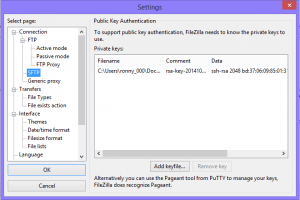 Here is how to connect to your sftp account with FileZilla using RSA certificate. You will need to refer to my previous article if you haven’t already created the certificate. The link to Debian/Ubuntu – Use RSA certificate with Putty. After you have created the certificate, you can continue on this article. After you have created the certificate, it doesn’t take much to setup FileZilla.
Here is how to connect to your sftp account with FileZilla using RSA certificate. You will need to refer to my previous article if you haven’t already created the certificate. The link to Debian/Ubuntu – Use RSA certificate with Putty. After you have created the certificate, you can continue on this article. After you have created the certificate, it doesn’t take much to setup FileZilla.
In FileZilla go to Edit -> Settings. In the settings window, select SFTP. Then select Add Keyfile, and select the private ppk file you made with the Puttygen tool as shown in previous article. You are now ready to connect to your server. So to connect to my test server, I type in sftp://192.168.1.103, and ronny as username and connect.
And thats it, happy uploading!





