Here is how to install net core 3 Raspberry Pi version. Even though Raspberry Pi on all models, has a 64bit CPU, Raspbian is only 32 bit. So you can not run 64-bit software on Raspbian. There are other 64 bit operating systems for Raspberry Pi if you really need 64 bit.
Follow these 4 easy steps to get .net core 3 up and running on Raspian.
Step 1: Download net core 3 raspberry pi
We need the 32-bit version of .net core 3 runtime files. Follow the command below to get the correct version. The command is one line just in case it looks like it is two or more commands. So just copy and paste the entire “block”.
curl -SL -o dotnet.tar.gz https://download.visualstudio.microsoft.com/download/pr/8ddb8193-f88c-4c4b-82a3-39fcced27e91/b8e0b9bf4cf77dff09ff86cc1a73960b/dotnet-sdk-3.0.100-linux-arm.tar.gzStep 2: Create a folder for the extracted files
Create a folder for the .net core files. We will put that in /usr/share/ and then link it to /usr/bin/ later.
sudo mkdir -p /usr/share/dotnetBy using the -p argument we make sure that it will create /usr/share/ if it doesn’t already exist.
Step 3: Extract the files
Extract the files to the new dotnet directory.
sudo tar -zxf dotnet.tar.gz -C /usr/share/dotnetStep 4: Create a symbolic link to dotnet
To make .net core available from all directories we will make a symlink to /usr/bin/.
sudo ln -s /usr/share/dotnet/dotnet /usr/bin/dotnetNow .net core 3.0 should be up and running on your Raspberry. Check by running a version check.
dotnet --versionIt should write out: 3.0.100. That’s how you do net core 3 raspberry pi. Wondering about SD card sizes for Raspberry? Enjoy!
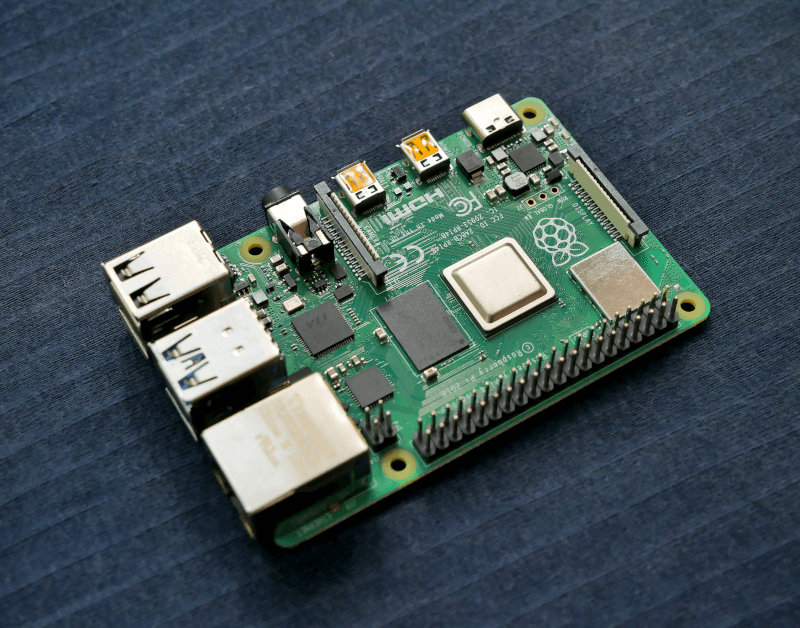



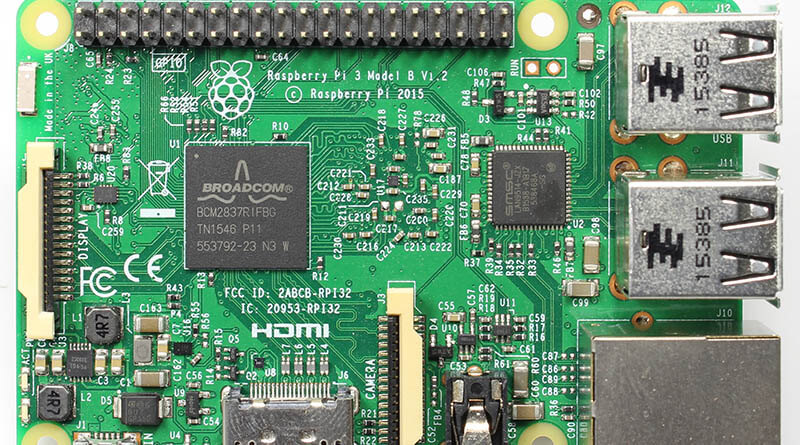
This Post Has 3 Comments