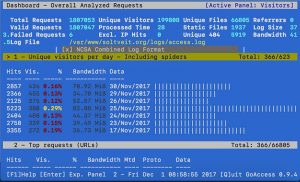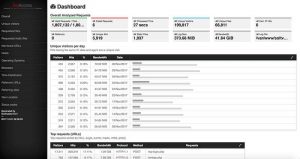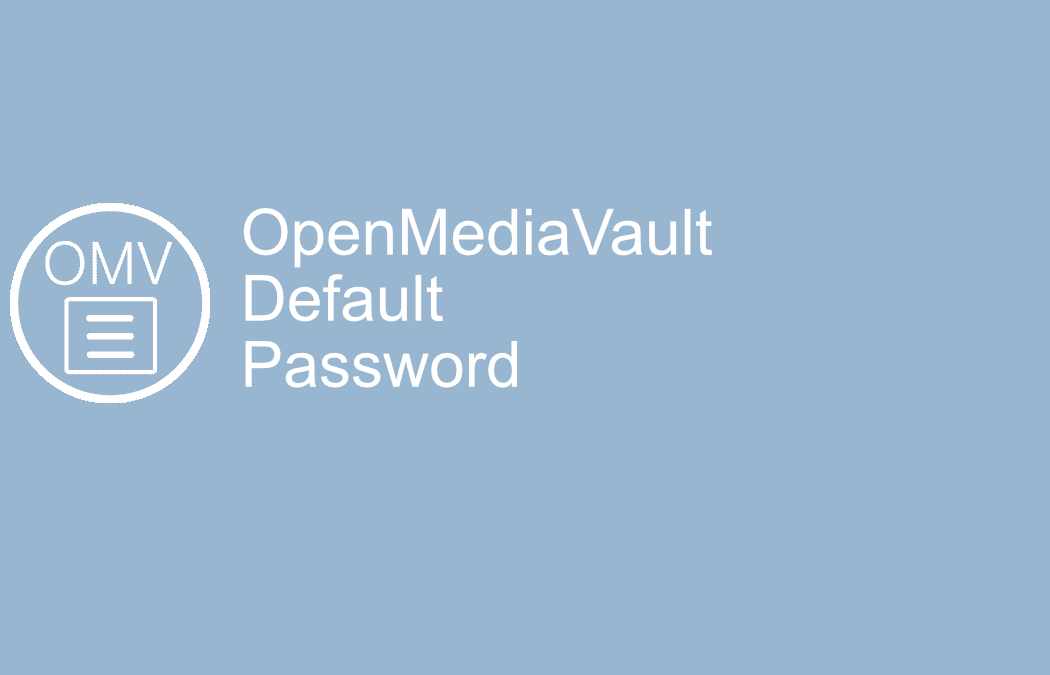Debian Apache log files contain tons of useful information about your web server and websites. Here I will show how to install GoAccess to help you get data and statistics on a lot of information. Here is what data you will easily visualize with GoAccess.
– Statistics and bandwidth usage
– Visitors data, top visitor, referring sites and links, 404
– Ip location, hosts, reverse DNS
– Operating systems and browser statistics
– Other Http status codes
– Geo Location
You can go to their website to check out more of this amazing Debian Apache log file tool.
How to Install GoAccess for Debian
GoAccess supports several Linux distributions, but I will only cover how to install it for Debian. By the way, it is the same installation for Ubuntu. GoAccess has been available since Debian 6 (Squeeze).
apt-get install goaccess
That will install the latest version of GoAccess made available to Debian package manager.
How to use GoAccess on Debian
Type the following and hit enter: goaccess
This will list all available parameters and arguments for GoAccess.
The argument we are interested in is -f. To specify the path to the log files. If we test it on this site, it would look something like this:
goaccess -f /var/www/soltveit.org/logs/access.log
That will give us an output like on the screen print below.
How to create an HTML report.
To generate an HTML report of your Apache log files you just run it with an output to a file with an html extension. Like this:
goaccess -f /var/www/soltveit.org/logs/access.log > report.html
To view this exact files, just go to:
www.soltveit.org/logs/report.html
You might get a fatal error message where GoAccess complaints about missing time format. Just go to /etc/goaccess.conf and uncomment the time, the date and log format you want to use.
This will generate an HTML report like the one below. But you can have a look your self by clicking the report link above.
So this is how you install and some basic usage of GoAccess on a Debian system with Apache web server and Debian Apache log file analyzing.
Enjoy and happy Debian Apache log file analyzing!
Also, check out Apache – Disable directory browsing in Debian