Want to create a home server setup without spending a lot? OpenMediaVault is a free NAS solution that makes network attached storage easy. It’s great for saving photos, streaming videos, or managing files. This open-source NAS system is both powerful and easy to use.
This openmediavault guide is for everyone, from beginners to tech experts. Find out how OpenMediaVault turns old devices into a dependable home server setup. It has cool features like cloud sync, backup tools, and remote access. Plus, it has a big community to help you.
Key Takeaways
- OpenMediaVault is a free NAS solution based on Debian Linux.
- It’s perfect for home server setup and small business storage needs.
- As an open-source NAS, it saves on licensing costs and lets you customize fully.
- Learn how to set up your network attached storage with this openmediavault guide.
- It works with most hardware, making the most of what you already have.
What is OpenMediaVault? An Introduction to OpenMediaVault
OpenMediaVault is a free, open-source operating system built on Debian. It turns old hardware into a powerful network-attached storage (NAS) solution. This software lets users manage files, backups, and network services without spending a lot on hardware. Let’s explore its main strengths and how it compares in the NAS world.
Core Features of OpenMediaVault
Key openmediavault features include:
- File sharing via SMB/CIFS, FTP, and NFS protocols
- RAID configurations to protect data
- A plugin system for expanding functionality
- Real-time system monitoring tools
Benefits of Using OpenMediaVault for Home NAS
The openmediavault benefits are clear in cost savings and flexibility. Unlike paid systems like Synology, it doesn’t need a license fee. Users love its:
- Customization through plugins and Debian integration
- Strong community support forums
- Ability to run on budget hardware
“I saved hundreds by choosing OpenMediaVault over Synology—it’s powerful yet easy to tweak.” – Tech Enthusiast Review
OpenMediaVault vs. Synology
When comparing openmediavault vs synology, OpenMediaVault is cheaper and more customizable. Synology offers polished apps and hardware but costs more. OpenMediaVault requires more effort to learn for beginners.
System Requirements for Running OpenMediaVault
- 1GHz CPU, 512MB RAM (recommended: 2GB+)
- At least 4GB storage for the OS
- Supports x86 PCs, NAS boxes, and even Raspberry Pi setups
These specs ensure smooth operation for basic file sharing. For tasks like 4K video transcoding, you’ll need faster CPUs and more RAM.
How to Install and Configure OpenMediaVault
Starting your openmediavault setup guide is easy. First, back up your data. Then, pick the right OS image for your device. This guide is for both regular PCs and openmediavault raspberry pi setups.
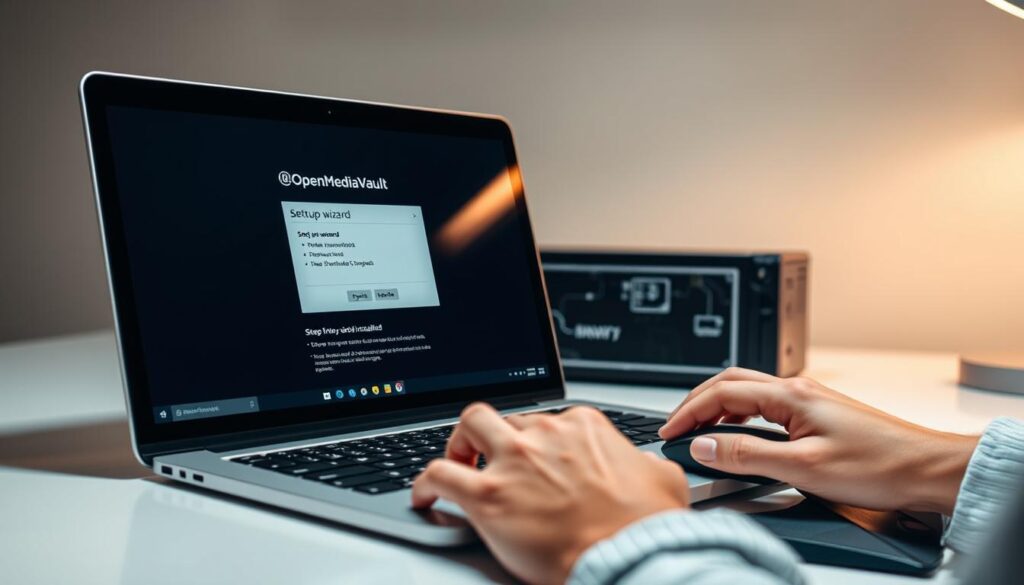
- Download the official OpenMediaVault ISO from the project’s website.
- Use tools like Rufus (Windows) or Etcher to create bootable media.
- Boot your system from the USB drive and follow the on-screen prompts to install the OS.
After installing, log in to openmediavault configuration via a web browser at http://your-server-ip/. Change your login details right away under System > Users. Turn on SSH for remote control in System > Services.
| Task | x86 Systems | Raspberry Pi |
|---|---|---|
| OS Installation | Standard ISO install | Raspberry Pi Imager required |
| Storage Setup | Use SATA drives | SD card + external HDD enclosure |
For openmediavault initial setup, set up your network in System > Network. Add storage disks in Storage > Disk Management. Then, create shared folders in Shares > Add Share. Set up firewall rules in System > Firewall to keep services safe.
Don’t forget to update packages with sudo apt update. Restart services after big changes. This makes sure your openmediavault configuration is secure and fits your hardware well.
Conclusion: Getting the Most from Your OpenMediaVault Setup
Now that you’ve set up OpenMediaVault, focus on openmediavault best practices to keep your system running smoothly. Regular backups and updates ensure reliability. Monitoring health metrics prevents unexpected issues.
Explore openmediavault plugins like Docker and Portainer to expand your NAS’s capabilities. Add media servers like Plex to stream content effortlessly.
Optimize openmediavault performance by using RAID arrays for redundancy and SSD caching to speed up tasks. If problems arise, check openmediavault troubleshooting guides for fixes. This includes network connection errors or storage conflicts.
For openmediavault advanced tips, try automating backups or configuring remote access securely.
Join the OpenMediaVault community forums or visit official documentation to learn new features. Whether you’re managing files, streaming media, or running apps, this platform grows with your needs. With the right setup and ongoing care, your home server becomes a powerful tool for years to come.
FAQ
What is OpenMediaVault?
OpenMediaVault is a free, open-source NAS operating system. It’s based on Debian. It helps users store and manage data with features like file sharing and RAID management.
How do I install OpenMediaVault on my system?
First, download the right image file for your system. This could be for traditional x86 systems or Raspberry Pi devices. Then, prepare your installation media and backup your data. Follow the installation steps for a smooth setup.
What are the core features of OpenMediaVault?
OpenMediaVault’s main features include file sharing via SMB/CIFS, FTP, and NFS. It also has RAID management and a plugin architecture. You can monitor system health and manage user access.
How does OpenMediaVault compare to other NAS solutions?
OpenMediaVault is more affordable than Synology DSM, FreeNAS/TrueNAS, and Unraid. It offers great customization and flexibility. However, each solution has its own strengths and limitations, so consider your specific needs.
What hardware specifications do I need to run OpenMediaVault?
You’ll need a 64-bit processor, at least 1GB of RAM, and a hard drive. For heavy use, like media transcoding, use at least 2GB of RAM and SSDs for better performance.
Can I extend OpenMediaVault’s functionality with plugins?
Yes! OpenMediaVault has many plugins to enhance its features. You can use Docker for container management, NextCloud for personal cloud storage, and media servers like Plex or Jellyfin.
What are some best practices for maintaining my OpenMediaVault system?
Regularly back up your configurations and monitor system health. Keep your system updated with the latest patches. Also, manage user permissions to ensure security.
How can I troubleshoot common OpenMediaVault issues?
For connection problems, check your network settings and ensure services are enabled. For permission errors, verify user access rights. The community forums can help with more complex issues.





