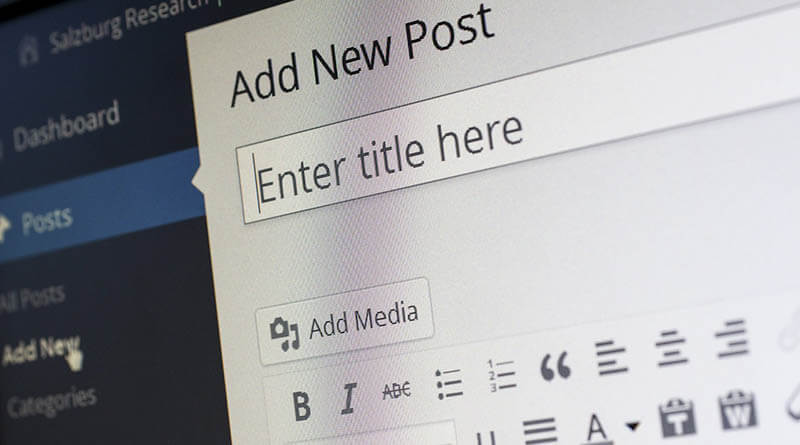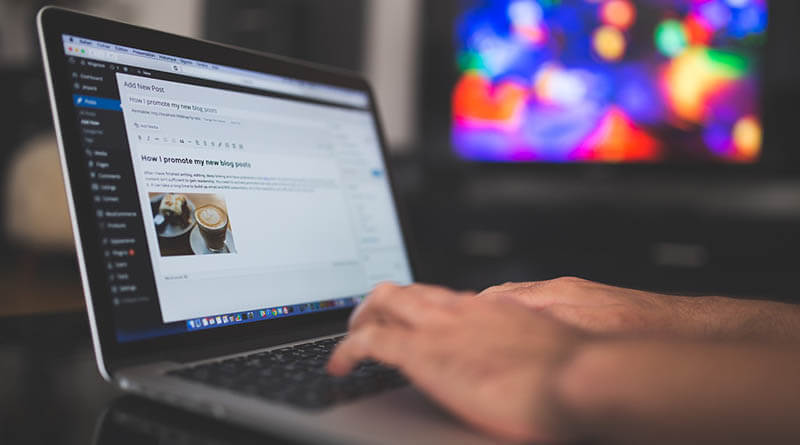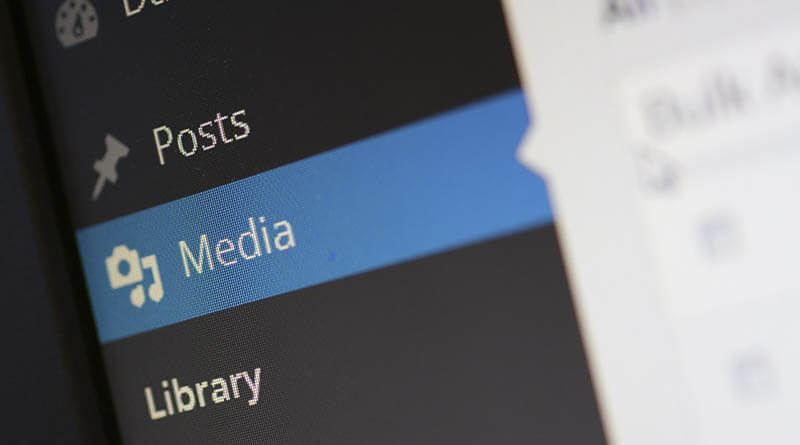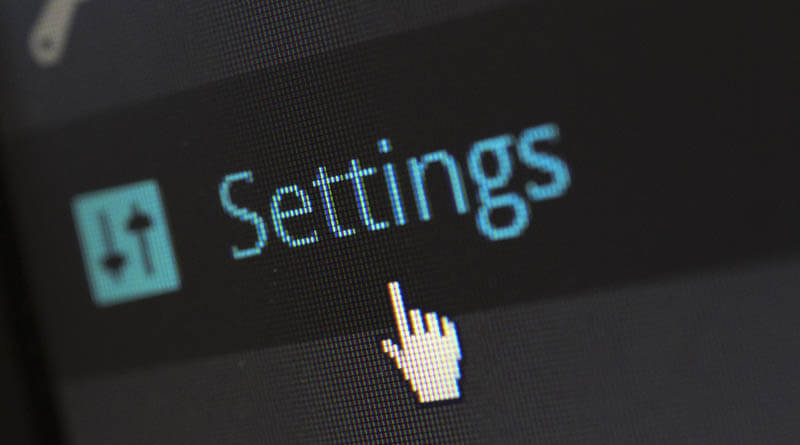Fatal error out of memory WordPress is caused by, as the message says, out of memory. WordPress itself is not memory hungry. According to WordPress memory requirements, 32MB is enough to run WordPress. In most cases with a decent amount of plugins, 128MB is more than enough. The default memory_limit in wp-setting.php is 128MB if you have a newer WordPress installation.
Fatal error out of memory WordPress
A WordPress out of memory is usually easy enough to fix. That is if you know your WordPress is out of memory. Fatal error out of memory WordPress is not given an error message every time. Sometimes you can experience whats called White screen of death. No error messages, no warning, no nothing. If you get a white screen of death it is often after trying to access the WordPress Admin page. Check out my WordPress admin blank page after login on how to solve that.
How to increase WordPress memory limit?
In the beginning of /wp-includes/default-constants.php 40MB is allocated to WordPress. Or 64MB if it is multisite. So if you need more than that, you should in the default-constants.php allocate more than the default value. If you feel like your site need 128MB, change the code to this: define( ‘WP_MEMORY_LIMIT’, ‘128M’ );
Please note that some WordPress hosts, or shared web hosting only allocate 8MB to php. If you are using an unmanaged vps, dedicated server or a web host with access to the WordPress setting files, try the change above to increase php memory.
Check php memory usage
If you want to check php memory usage or how much memory your WordPress site is using, check out Server IP & Memory Usage Display. After installing the plugin, just go to your admin page and scroll down to the bottom. Really useful when debugging your memory needs for your site. You will see your php memory size and Php memory limit WordPress IP address and your php and OS version.
If you liked this fatal error out of memory WordPress article, please check out my other WordPress articles.