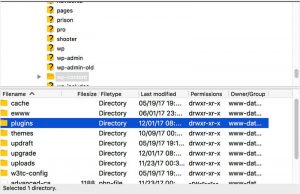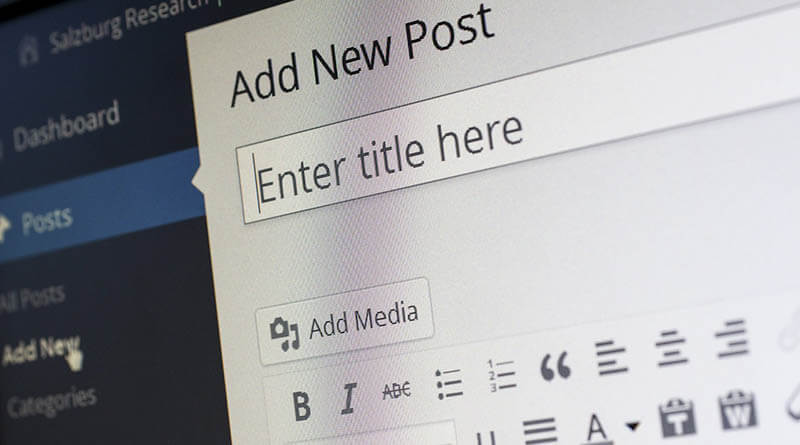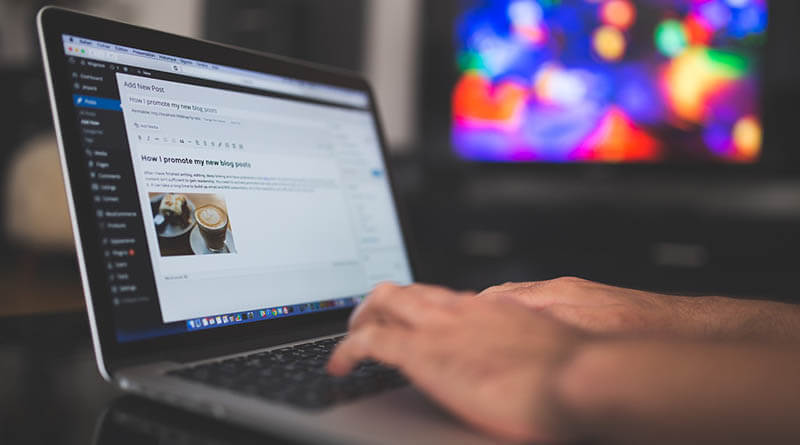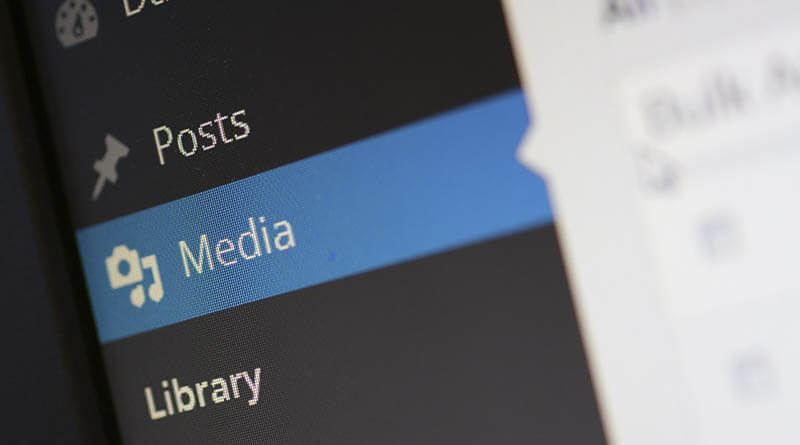Disable all plugins WordPress if you can’t access the admin panel. If you experience a white screen of death, or for other reasons can’t log in to the admin panel, chances are some of the plugins have failed and crashed your admin panel. However, if you have access to FTP or the files through some web interface it should be easy to repair.
Disable all plugins WordPress – using FTP
As mentioned above you can use an FTP client or some sort of file manager via your web host. If you don’t have access to the WordPress files in any way, this method will not work for you. You will have to try to do it via the database instead. If you have SSH access that should work too. You could just use a file manager like Midnight Commander (MC), or even terminal commands.
After connected to the server with your FTP client or file manager, browse to your WordPress directory. Inside wp-content, you will find a directory called plugins. Now you will rename plugins directory to plugins.deactivate (it can be named anything other than plugins, but this name will make sense). Now all your WordPress plugins are disabled.
Log into Admin panel. If you go to the plugins area all plugins should be gone. Now without doing anything other than log into the admin panel, rename plugins.deactivate back to plugins. If you refresh your plugins area in admin panel all plugins should now be back, but they will all be disabled. Now you can activate the plugins again, one at the time. This way you should be able to notice which plugins that are crashing the admin panel.
Vulnerabilities
If you are worried there might be vulnerabilities in your WordPress install, you should check out WPScan. Check out my articles Debian – Install WPScan to scan WordPress for vulnerabilities, on how to install and use WPScan.
Remember you can always get the latest WordPress installation files at wordpress.org
That is Disable all plugins WordPress. Enjoy!