Teamspeak 3 server with autostart

Here is a short description on how to install Teamspeak 3 in a safe manner on a Debian server. And how to auto start your Teamspeak 3 server, in case of restart or reboots.
To find your version, click here to go to the official Teamspeak 3 download page.
(I assume you already root or sudo in this example)
First step: Download, extract and put the files in a suitable location.
In this example, I will use the current valid 64-bit Linux Teamspeak 3 server. It might not be the latest when you read this. But I will try to update the version number from time to time.
wget http://dl.4players.de/ts/releases/3.3.0/teamspeak3-server_linux_amd64-3.3.0.tar.bz2Extract the files and move them to a suitable location. In this case, we will move them to /usr/local/teamspeak3/
tar xvjf teamspeak3-server_linux_amd64-3.3.0.tar.bz2
mv teamspeak3-server_linux_amd64 /usr/local/teamspeak3Second step: Create an account to run Teamspeak 3 on, and change
adduser -disabled-login teamspeak3 Then just confirm the user info.
We now need to change ownership of the files to the Teamspeak 3 account.
chown -R teamspeak3:teamspeak3 /usr/local/teamspeak3Third step: Make a symbolic link and put the script into the startup.
To make a symbolic link to our startup script.
ln -s /usr/local/teamspeak3/ts3server_startscript.sh /etc/init.d/teamspeak3And lets finally put it into the startup.
update-rc.d teamspeak3 defaultsFourth step: Accept the license
This one is new. The easiest way to accept the license is to go to the /usr/local/teamspeak3 folder and create a file called .ts3server_license_accepted (remember the dot in the front of the name). The file can be empty. It just needs to be there to show you have accepted the license.
vim .ts3server_license_acceptedFifth step: Start the server
Your TeamSpeak server is now ready for action. When you start the server for the first time, it will print out some pretty important information. Make sure you copy that and save it. If not, you will have to re-install it. It will only print it once. So let’s start it.
service teamspeak3 startUpdate: To see the process check out my video on YouTube here
Please also read about Teamspeak vs Ventrilo
Happy speaking!


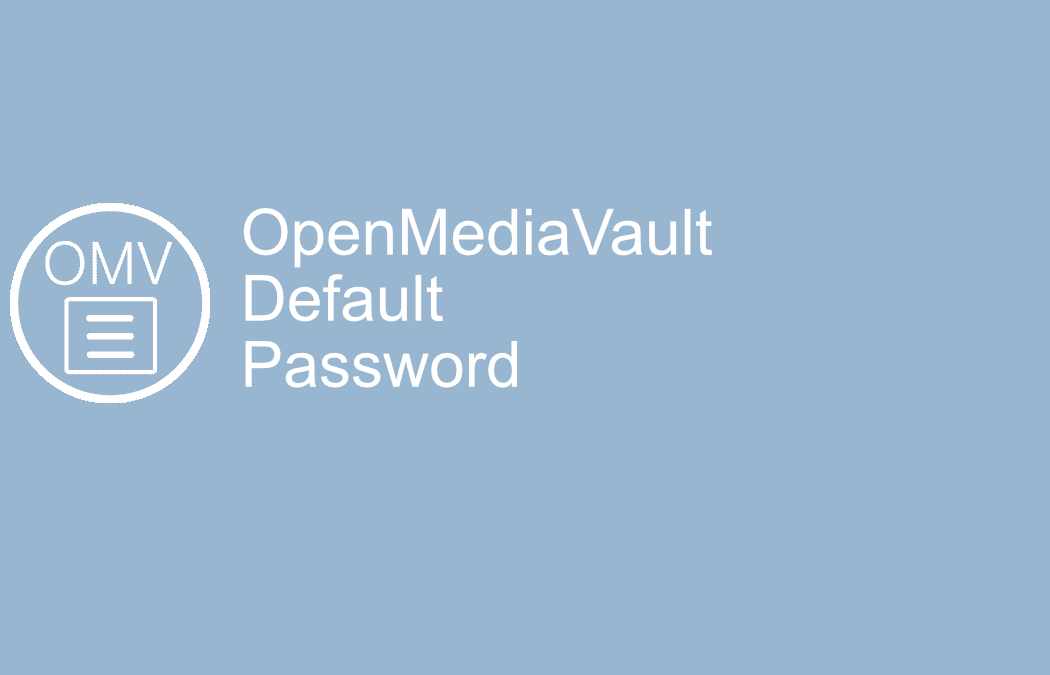



This Post Has One Comment