How to uninstall Unity on Mac
This is how to uninstall Unity on Mac.
Follow these simple steps and delete the following folders or files.
1. /Applications/Unity (Delete this folder)
2. ~/Library/Application Support/Unity (Delete this folder)
3. ~/Library/Caches/com.unity3d.* (Delete all files starting with com.unity3d)
4. ~/Library/Logs/Unity (Delete this folder)
5. ~/Library/Preferences/Unity (Delete this folder)
6. ~/Library/Preferences/com.unity3d.* (Delete all those files)
7. ~/Library/Preferences/com.OverTheEdge.BugReporter.plist (Delete this file)
8. ~/Library/Preferences/dk.Otee.* (Delete these files if you got them)
9. ~/Library/Unity (Delete this folder)
10. /Library/Application Support/PACE Anti-Piracy (Delete this folder)
11. /Library/Application Support/Unity (This contains the license file, so you might want to keep it)
PS! Note the difference between ~/Library and /Library. ~/Library is the library folder found in your home folder. /Library is found on the root of the hard drive.
Thats is how to uninstall Unity on Mac. So now you can install something else or re-install Unity.
Also read: Game engines list – 50+ engines
Happy uninstalling!


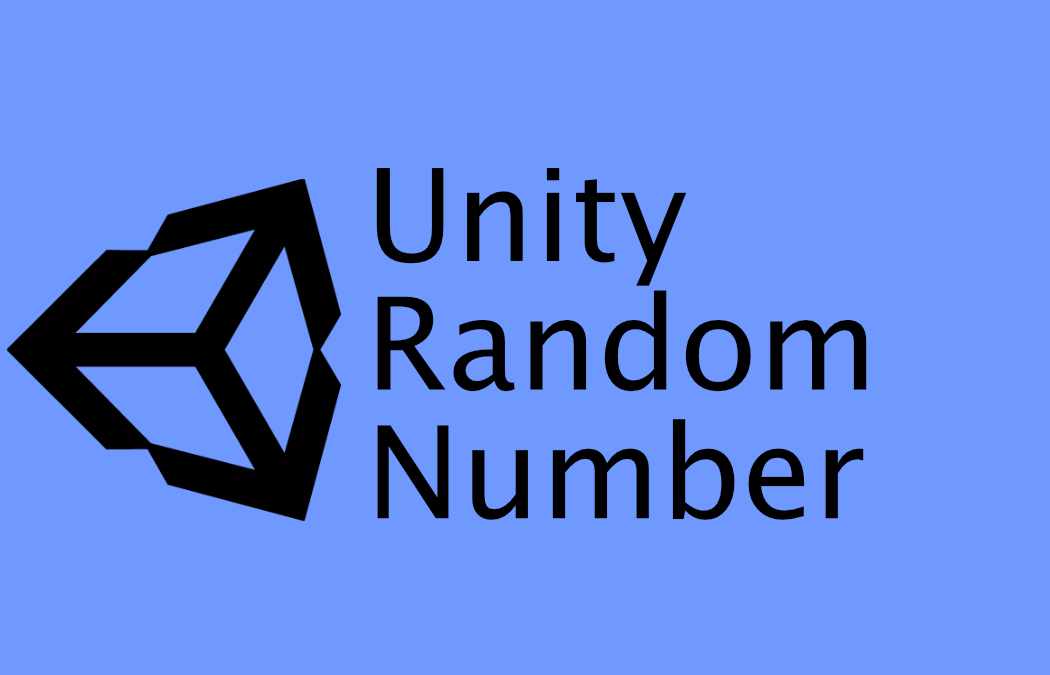
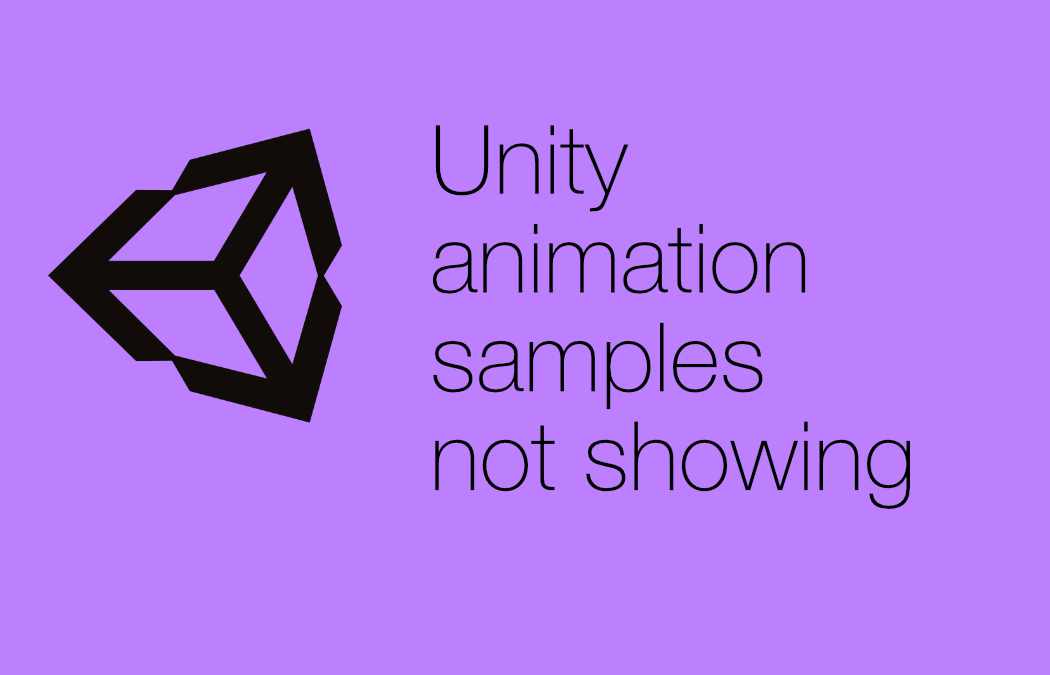
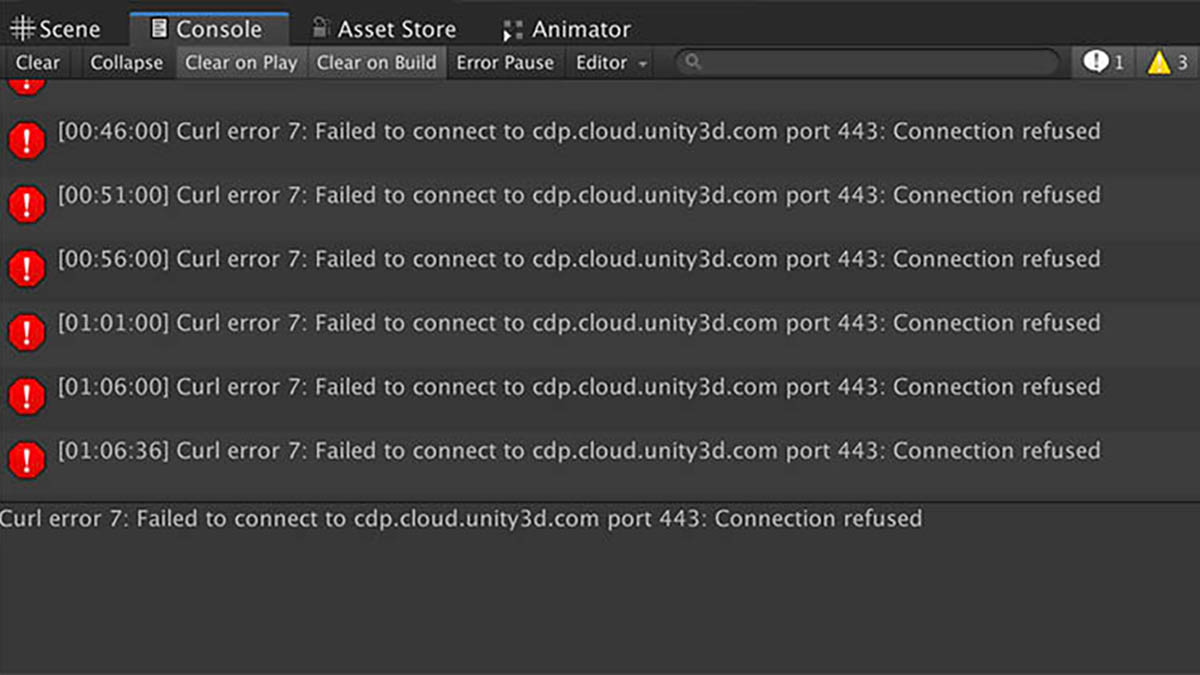

This Post Has 2 Comments