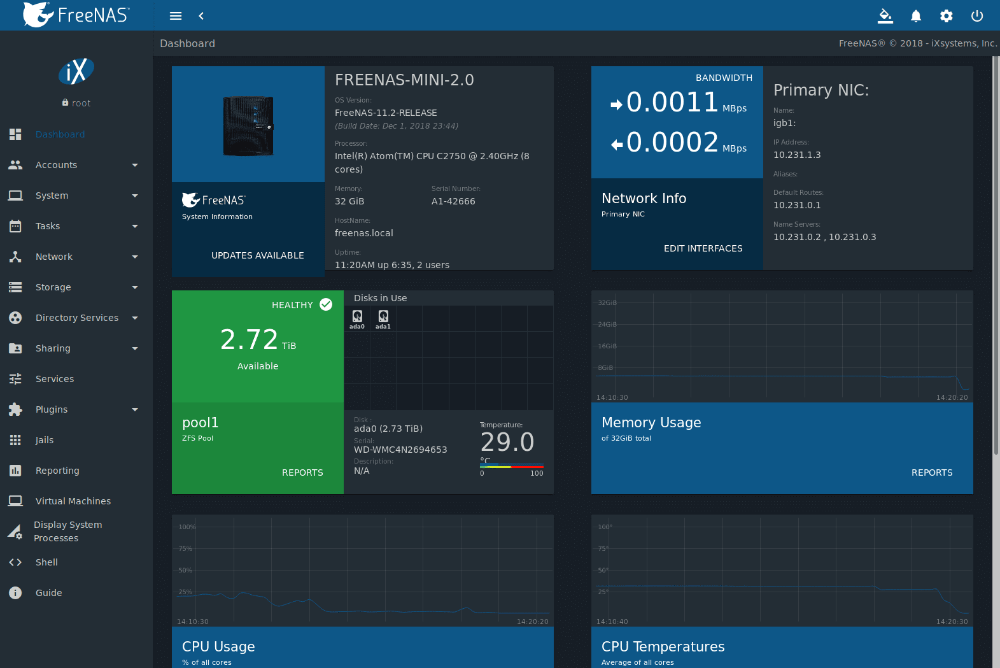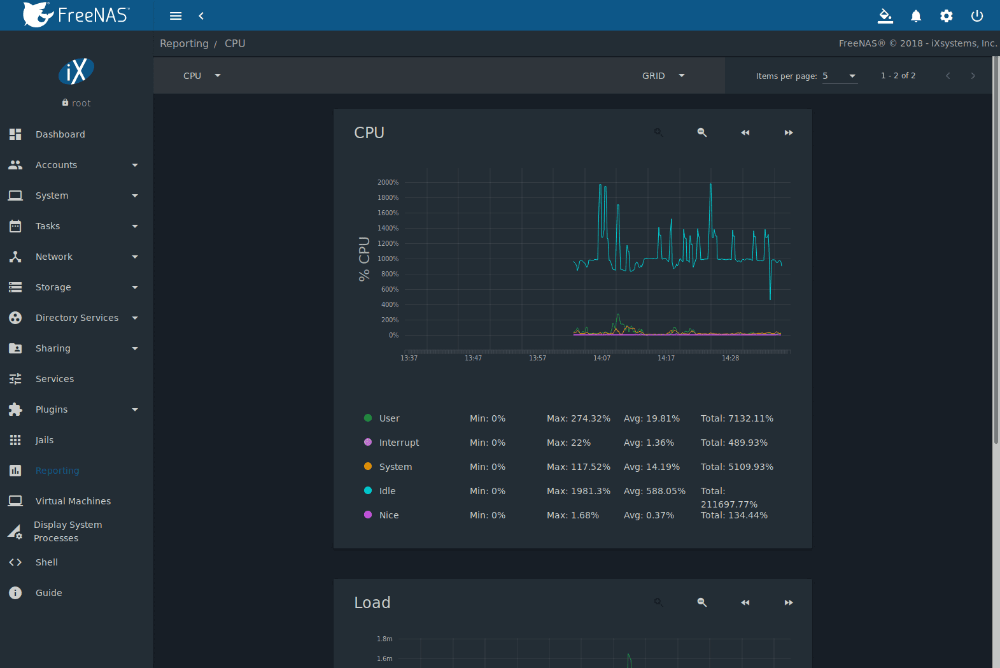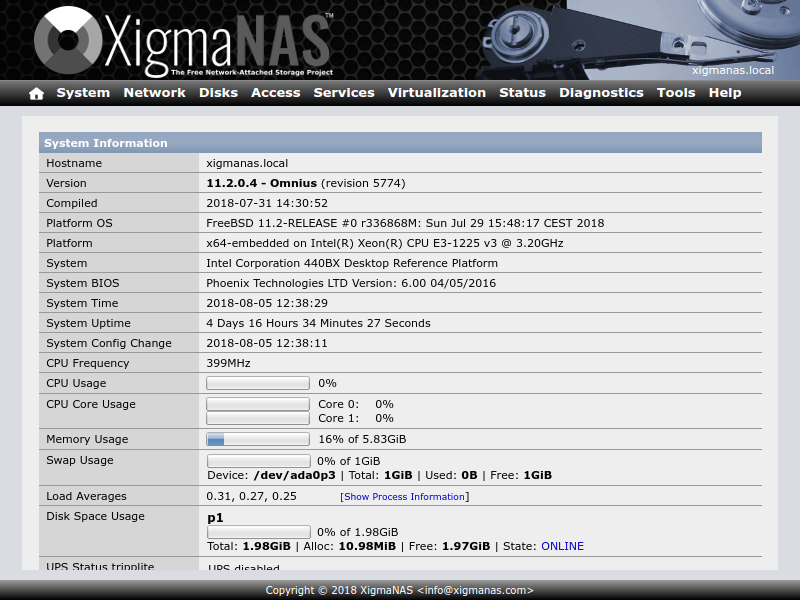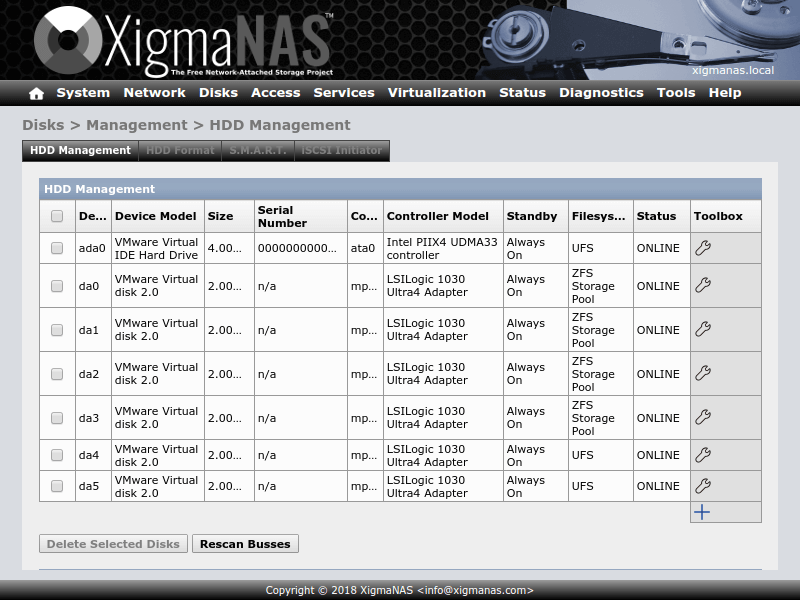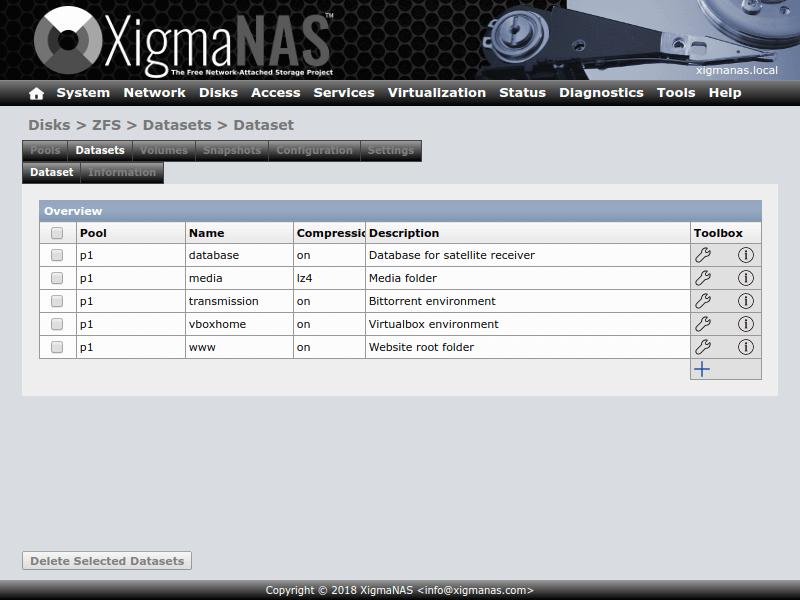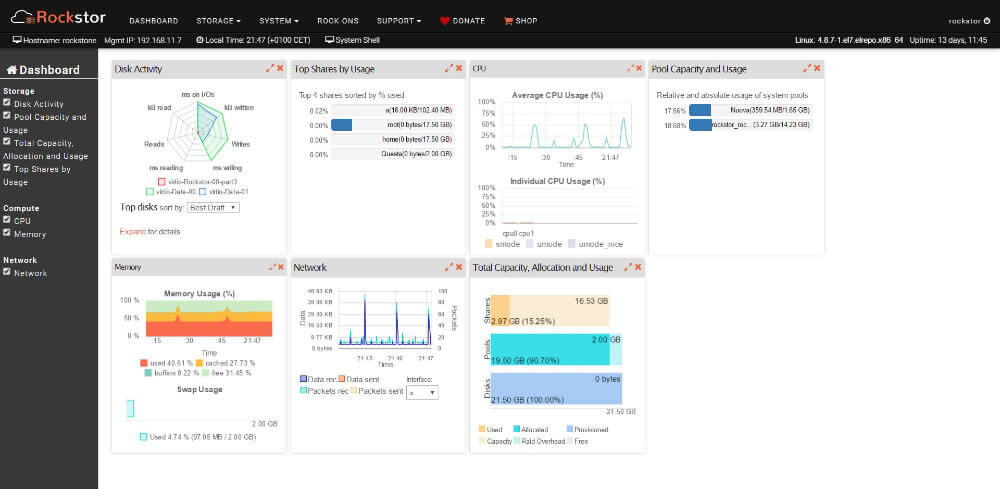Free NAS software or operating systems that are free to use and will turn a computer into a NAS more advanced than the dedicated boxes sold.
What is NAS
An NAS device is a network-connected storage device that allows data storage and retrieval from a central location for authorized network users and various clients. NAS devices are adaptable and scaleable, which means you can add to what you have as you require more storage. NAS is similar to having your own private cloud in the office. It is faster, less expensive, and offers all of the benefits of a public cloud on-premises, giving you complete control. We recommend talking a look at https://www.sapphire.net/ articles on cybersecurity and how to improve it on your computer.
- Simple to operate, a dedicated IT professional is often not required
- Lower cost
- Easy data backup, so it’s always accessible when you need it
- Good at centralising data storage in a safe, reliable way
Data is always accessible with a NAS, making it simple for employees to collaborate, respond to customers in a timely manner, and follow up on sales or other issues because all information is in one place. Because NAS functions similarly to a private cloud, data can be accessed remotely via a network connection, allowing employees to work from anywhere, at any time.
Lets look at 4 free NAS software options.
Free NAS software options
FreeNAS
FreeNAS, first free NAS software option reviewed here. FreeNAS provides file, block, and object sharing to every major client operating system and virtualization platform. Supported file-based protocols include Windows SMB, Apple AFP, Time Machine, and Unix NFS, as well as FTP and WebDAV. FreeNAS iSCSI block sharing supports VMware VAAI, Microsoft ODX, and Microsoft Windows Server Clustering. S3-compatible object sharing allows FreeNAS to deliver object storage and communicate with every major cloud backup provider.
If FreeNAS has one goal, it’s simplifying complex administrative tasks for users at every experience level. Every aspect of a FreeNAS system can be managed from the Web User Interface. Administrative tasks ranging from storage configuration to share and user management to software updating can all be performed with confidence without missing a critical step or experiencing a silent failure.
The ZFS file system at the heart of FreeNAS is designed for data integrity from top to bottom. RAID-Z, the software RAID that is part of ZFS, offers single parity redundancy equivalent to RAID 5, but without the traditional “write hole” vulnerability thanks to the copy-on-write architecture of ZFS. The additional levels RAID-Z2 and RAID-Z3 offer double and triple parity protection respectively. A software mirror RAID 10 equivalent option is also available for maximum performance. FreeNAS suggests a parity arrangement based on the number of available disks and allows you to override that suggestion with a custom one. Intelligent read and write caches plus hot spares can be configured to maximize the performance and reliability of your storage solution.
Thanks to the copy-on-write design of ZFS, efficient, point-in-time snapshots of an entire pool or individual file system can be created at any time or on a regular schedule. Creating snapshots initially does not consume any data and is instantly created, allowing very granular policies to be created. Snapshots are also seamlessly exposed to protocols such as SMB, allowing Windows clients to browse “Previous Versions” of a file natively.
ZFS Snapshots are more than just local restore points – they provide the foundation for remote backups as well. Replicating snapshots of a file system to a remote ZFS file system creates a perfect duplicate on the destination. Replication is a highly efficient form of backup because only the changes that were made between snapshots are sent. In case of catastrophic damage to a local ZFS file system, any replicated snapshot can be sent to a new ZFS file system, recovering all data up to that backup.
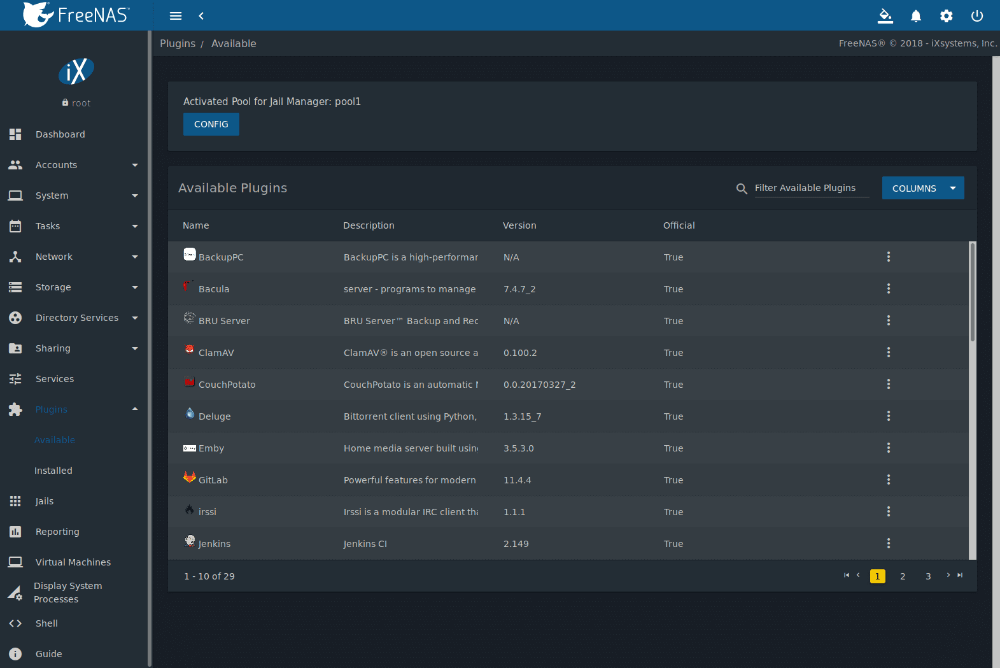
FreeNAS was the first open-source network-attached storage project to offer encryption on ZFS volumes and offers both full-disk software encryption and support for Self-Encrypting Drives (SED). The next version of FreeNAS, TrueNAS 12.0 CORE, will support native ZFS dataset encryption to meet the widest range of privacy and compliance requirements. This allows systems to replicate data to non-secure backup targets, and never provide the encryption key.
Link to FreeNAS
OpenMediaVault
One FreeNAS developer’s suggestion for porting the popular FreeBSD-based NAS solution to Debian resulted in the development of Open Media Vault (OMV) another good free NAS software.
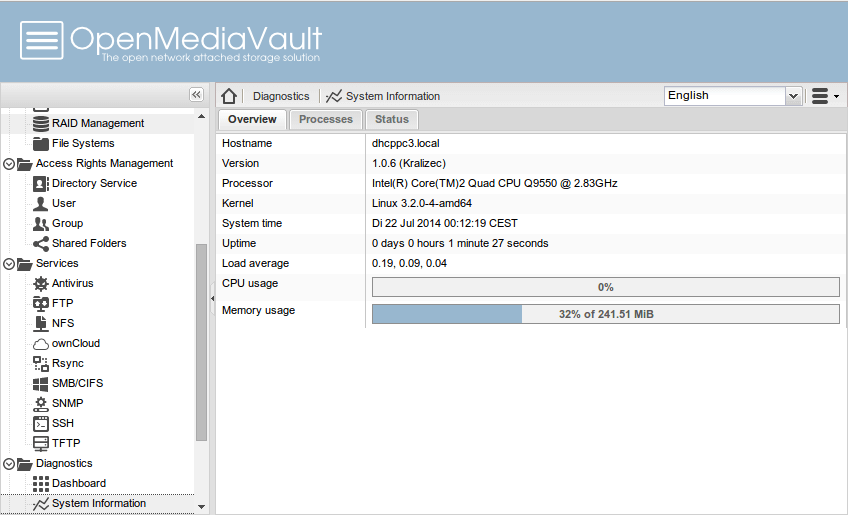
If you’re familiar with the concept of NAS (and especially if you’ve used one), you’ll agree that this type of use falls far outside the scope of a NAS. It is possible because OMV has an impressive plugin system that you can use to supercharge your NAS and use it for more than just a file server.
OMV installable media is available for 64-bit machines, but it can also be installed on top of a 32-bit Debian installation. OMV even supports a number of Arm architectures, including the one used by the Raspberry Pi.
You can install OMV on USB sticks and flash media in addition to hard drives and SSDs, which is especially useful if you plan to use a single-board computer (SBC) like the Raspberry Pi.
Because OMV is designed to take over the entire disk, installation is fairly simple. When the NAS is up and running, you can use OMV’s browser-based administration interface to configure and manage it.
Apart from a few tweaks here and there, the interface hasn’t changed much since its inception. The multilingual interface is fairly logically laid out, and you can set up your NAS by navigating through the menus from top to bottom.
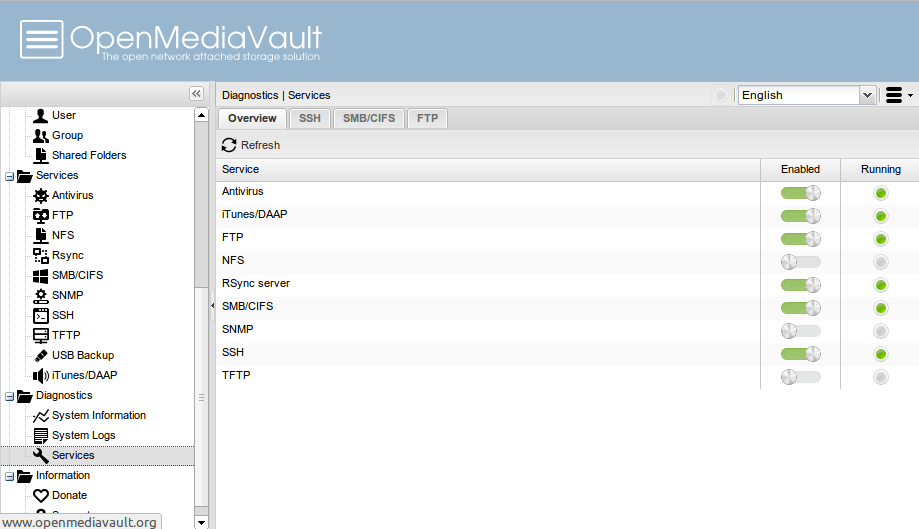
The project includes extensive documentation, which you should read through to become acquainted with the deployment process.
OMV allows you to use the connected disks individually or as part of a software RAID. The drives are formatted as ext4 by default, but you can also use ext3, btrfs, xfs, and jfs file systems. OMV supports several RAID levels, each of which necessitates a different number of disks.
The OMV releases are based on Debian 10, and you can SSH into your installation and manage it via the CLI. For example, the default RAID level 5 necessitates a minimum of three disks, whereas RAID 1, which mirrors data across drives, necessitates only two. When you select a RAID level, OMV will inform you of the minimum number of disks required for that level.
Then there’s user management, which is simply a graphical interface for creating users in the Debian base. In addition to adding individual users, OMV allows you to import a group of users by specifying them all in the appropriate format.
This section also allows you to define access control parameters using an easy-to-use interface. Once your NAS has been defined, you can make it visible on the network by using any of the popular protocols, such as NFS, SMB/CIFS, FTP, SSH, and rsync.
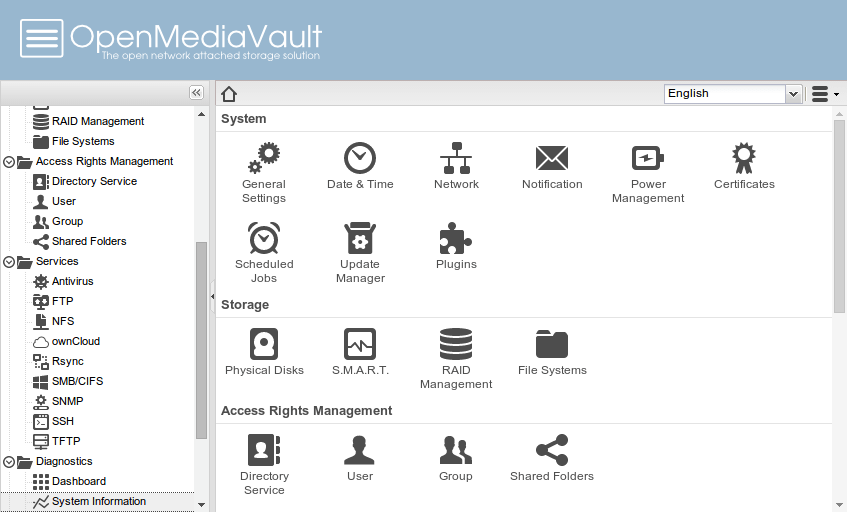
OMV is a very capable NAS deployment distro right out of the box. However, it is the set of plugins that take its usability to the next level. OMV includes a number of official and third-party plugins that you can install and enable based on your needs and requirements.
If the drive where you installed OMV has plenty of free space, you can use one of the official plugins to create shared folders within it. Another will keep an eye on the disks to ensure that a bad disk is detected before it fails.
Link to OpenMediaVault
XigmaNAS
XigmaNAS is a, free NAS software, FreeBSD 11-2-based embedded Open Source NAS (Network-Attached Storage) distribution.
It allows you to share files across multiple operating systems, including Windows, Apple, and UNIX-like systems. XigmaNAS is simple to install in most home and enterprise environments and allows you to easily manage and share large amounts of data across your network. XigmaNAS also includes a variety of streaming features for sharing your multimedia with other network devices.
XigmaNAS includes ZFS v5000 (Feature Flags) (RAID-Z, RAIDZ-2, and RAIDZ-3) Software RAID (0,1,5), JBOD, Disk Encryption, S.M.A.R.T. / Email Reports, as well as the following protocols: CIFS/SMB (Samba), Active Directory Domain Controller (Samba), FTP, NFS, TFTP, AFP, RSYNC, Unison,
XigmaNAS can be installed on a wide variety of hardware. It could be anything from a dedicated server to an old repurposed computer you have lying around. For more information, please see the hardware compatibility wiki.
XigmaNAS provides two installation methods. A LiveCD and a LiveUSB option for testing or live running mode are also available.
Live Version: The LiveCD/LiveUSB mode allows you to install or upgrade XigmaNAS for the first time. Also possible is the very old method of running a XigmaNAS server using your LiveCD/LiveUSB via cd-rom/USB stick and floppy drive/USB stick for configuration storage.
This means that whenever you boot from the LiveCD/LiveUSB, XigmaNAS will load the necessary config.xml file, which stores all of your server settings. To upgrade to a newer version of XigmaNAS, you must first download a new LiveCD iso or prepare a USB stick with the LiveUSB. The main purpose of the LiveCD/USB is for the initial XigmaNAS installation!
Simply boot from it and press 9 to enter the installation menu.
Installing the embedded version into a separate USB key or SSD drive is a better option in this case. The system will load the operating system into system memory and operate from there for a very long life cycle with very little wear to the USB stick or SSD drive.
Embedded Installation (preferred method): XigmaNAS was truly designed for embedded installation. An embedded installation would place the system on a USB key, SSD drive, or compact flash card (CF). You can still install embedded onto an HDD/SSD, but you lose another valuable IDE/SATA port that could be used for additional storage drives, defeating a key advantage of having an embedded system.
Other benefits of using embedded installation include the use of flash/SSD devices, which are more energy-efficient, and the software loading into system memory, which eliminates unnecessary system writes to the install device and maximizes its life cycle without wearing out so quickly.
The updating process is also much simpler with an embedded install. An embedded system update downloads a special firmware in.img.xz format, which is much smaller than the LiveCD/LiveUSB iso/image. After you’ve downloaded the firmware, updating is a piece of cake. Simply open the WebGUI in your preferred browser, select firmware from the system navigation menu, enable firmware updates, navigate to the downloaded image file, click update, and let the system do the rest.
The system will load the file, update the system, reboot, and you will be finished!
Full Installation: The full installation lets you install XigmaNAS to an internal hard drive (HDD) with a system, data, and swap partition. This method requires the use of a valuable IDE/SATA port, which could otherwise be used for an additional storage drive. Full installs have no advantage over embedded installs!
To update the system, download the most recent full LiveCD/LiveUSB iso/image file, boot from it, and select the upgrade option. Full can be upgraded over WebGUI as of the late 11 series by using the full.tgz upgrade file.
In the end, whatever method you choose is up to you, but hopefully, after reading this you’ll have a good idea of how you want to run XigmaNAS on your hardware.
Link to XigmaNAS
Rockstor
Personal Cloud Server is the preferred solution for prosumers who require capacity, privacy, performance and a free NAS software. A large amount of data is stored on laptops, desktops, mobile devices, external hard drives, and cloud storage services. It becomes extremely difficult to manage data access, privacy, and security effectively. Important data can be lost, inadvertently given open access, or deliberately stolen. Aside from privacy and security concerns, storing large amounts of data on public cloud storage becomes prohibitively expensive. With an ever-increasing data footprint and numerous ways for prosumers to generate and access data, a strong local alternative is required to mitigate the cost and risks of public cloud storage. Users who use Rockstor as a Personal Cloud Server can store a large amount of data at a low cost, move data to and from public clouds, and access data from devices both inside and outside their local network.
The Rockstor Personal Cloud Server is a powerful local alternative to public cloud storage that reduces the cost and risks associated with public cloud storage. A significant amount of critical data is stored on laptops, desktops, mobile devices, external hard drives, and various cloud storage services, and the data footprint continues to grow as users generate and access more data.
The Rockstor Small and Midsize Business (SMB) Cloud Server is the recommended solution for organizations requiring hundreds of Terabytes of capacity. Your organization may rely on costly public cloud storage while also storing a large amount of data locally, causing you to switch between the two, resulting in inefficiency and loss of productivity.
If you need a reliable NAS server with no frills, the Rockstor Traditional NAS Server is the way to go. It enables network access to centralized storage (NAS). While Linux has become the best platform for many things thanks to great filesystems, it lacked one until recently, such as NetApp’s WAFL or Sun’s ZFS. BTRFS is quickly filling that void by providing a plethora of fantastic features.
Rockstor, as a Cloud and Storage platform, enables hackers, makers, and do-it-yourselfers to create custom solutions for their projects. Storage is an essential component of many creative software and hardware projects, whether embedded or web-based, but options for a robust storage layer are limited.
Link to Rockstor
That was our review of 4 great free NAS software options.